Registrations
We now manually approve all new user accounts due to a large influx of spam bots. Accounts are normally approved within 48 hours.
If you need any help with using this Wiki, please ask here: TalkFord.com Wiki Submission Forum
Difference between revisions of "Rear Entertainment System Retro Fit"
| Line 1: | Line 1: | ||
| − | '''This system is optionally available in conjunction with the Sony CD, Sony 6CD and Ford DVD navigation system with touchscreen. | + | {{note|'''The Ford Mondeo hit our roads in 1993, and has consistently been a sales success. Now on its 4th incarnation, it remains a drivers favourite.'''<br> |
| − | ''' | + | '''For more information, visit the [http://www.talkford.com/forum/596-mondeo/ Ford Mondeo] forum on [http://www.talkford.com TalkFord.com], the definitive resource site covering all Fords from the present day to the 1970's.'''}} |
| + | ---- | ||
| + | {{Infobox | ||
| + | |name = Infobox Template | ||
| + | |bodystyle = float:right; valign:top; | ||
| + | |image = [[File:Fordwiki infobox.png]] | ||
| + | |imagestyle = | ||
| + | |caption = Overview Guide | ||
| + | |captionstyle = | ||
| + | |headerstyle = background:#ccf; | ||
| + | |labelstyle = background:#ddf; | ||
| + | |datastyle = text-align:right; | ||
| + | |header1 = | ||
| + | |label1 = Ford Model: | ||
| + | |data1 = '''Mondeo''' | ||
| + | |header2 = | ||
| + | |label2 = Petrol/Diesel: | ||
| + | |data2 = '''????''' | ||
| + | |header3 = | ||
| + | |label3 = Estimated Cost: | ||
| + | |data3 = '''????''' | ||
| + | |header4 = | ||
| + | |label4 = Difficulty? | ||
| + | |data4 = '''????''' | ||
| + | |label5 = How long does this take? | ||
| + | |data5 = '''????''' | ||
| + | }} | ||
| + | |||
| + | '''This system is optionally available in conjunction with the Sony CD, Sony 6CD and Ford DVD navigation system with touchscreen.''' | ||
=='''Rear seat audio remote controls'''== | =='''Rear seat audio remote controls'''== | ||
| Line 464: | Line 492: | ||
Thanks to compuwiz_uk for helping with removal/cutting and refitting of the centre console. | Thanks to compuwiz_uk for helping with removal/cutting and refitting of the centre console. | ||
| − | |||
| − | |||
| − | |||
| − | |||
[[Category:Mondeo_Mk3]] | [[Category:Mondeo_Mk3]] | ||
| − | |||
| − | |||
Revision as of 23:34, 20 February 2011
For more information, visit the Ford Mondeo forum on TalkFord.com, the definitive resource site covering all Fords from the present day to the 1970's.
|
Overview Guide | |
| Ford Model: | Mondeo |
|---|---|
| Petrol/Diesel: | ???? |
| Estimated Cost: | ???? |
| Difficulty? | ???? |
| How long does this take? | ???? |
This system is optionally available in conjunction with the Sony CD, Sony 6CD and Ford DVD navigation system with touchscreen.
Contents
Rear seat audio remote controls
Item Description
1 ON/OFF button
2 Display
3 CD/AUX button
4 AM/FM button
5 Volume adjustment, right-hand
headphones
6 PRESET button
7 Headphone connection socket
8 SEEK button
9 Volume adjustment, left-hand
headphones
An Audio Rear Seat Entertainment System is available for the rear seats. In addition to two headphone sockets, this also includes buttons for station search, volume adjustment, radio/MP3/CD/CD-changer operation. The system provides the option of using two pairs of headphones for playback instead of the rear speakers. The rear speakers are automatically muted when headphones are plugged into the headphone sockets. The system can be switched on or off independently of the status of the vehicle's main audio system. There is also the option of running the unit for a duration of 1 hour when the ignition is switched off (1-hour mode). It is for example possible to listen to the radio via the Rear Seat Entertainment System whilst the vehicle's main audio unit is playing a CD. It is also possible to select different frequency bands or radio station frequencies. The system uses the receiver of the front (main) audio unit to do this. If the front (main) audio unit is being used for listening to the radio, then the buttons of the rear unit can be used to operate the CD player or, if equipped, a CD-changer or any other external device which is connected to the system. When the device is operated in CD mode it is not possible to receive traffic bulletins/announcements (TAs) through the headphones. The LCD display provides additional information about the operation of the radio or the audio devices.
Service Instructions
As soon as the rear device is connected to the radio, a corresponding option appears on the MENU. This menu option can be used to operate the system from the vehicle's main audio unit. If a fault is detected in the system then a corresponding trouble code is stored in the memory of the audio unit. This trouble code can then be read out with WDS.
Instructions on Use
Where available, the way the Rear Seat Audio System control panel operates will depend on which RSE menu option is selected. • Press the MENU button and use the up/down arrow buttons to select an RSE display. • Use the left/right arrow buttons to select from ‘RSE On, RSE Off, RSE Ctrl On or RSE Ctrl Off’. • Press the MENU button to confirm your selection.
CONTROL PANEL BUTTONS On/Off button With ‘RSE On/Rear Audio On’ selected at the main audio unit • Press the ON/OFF button on the Rear Seat Audio control panel to switch the system on or off and all the rear seat audio functions may then be controlled from the rear control panel.
With ‘RSE Off/Rear Audio Off’ selected at the main audio unit • Pressing the ON/OFF button on the rear control panel will not affect the system. ‘DISABLED’ appears briefly in the display and the rear control panel will not operate. Waveband selector • Press this button repeatedly to select from FM1, FM2, FM AST, AM or AM AST. The display indicates the selection made. Note: If the main audio unit and the rear control panel are tuned to radio reception when this button is pressed, ‘SHARED’ appears in the display to show that a shared radio source is being controlled through the main audio unit. CD/AUX button • Press this button repeatedly to select CD playback or playback from an auxiliary source like a mini disc player. Note: If rear seat passengers select the same source as front seat passengers, ‘SHARED’ appears in the display to show that a shared CD source is being controlled through the main audio unit.
Station preset/CD/MP3 folder selector • Press this button repeatedly to select radio stations stored on the preset buttons, MP3 folders or discs from the magazine of a CD changer, when fitted. • If the rear control panel is tuned to radio reception, press the up/down arrow buttons repeatedly to search through and select stations stored on the preset buttons for the waveband selected. The display shows which preset is selected and the waveband, e.g. 1FM1, 2FM1, 3FM1, etc. • If CD playback from a CD changer is selected at the rear control panel, press the up/down arrow buttons repeatedly to search through and select discs in the magazine. The display indicates the selection. • During playback from an MP3 CD, press the up/down arrow buttons repeatedly to search through and select from the file directories stored on the MP3 disc. Seek button If the rear control panel is tuned to radio reception:
• Press the left/right arrow buttons briefly for manual tuning, in small increments, down or up the waveband selected. • Or press and hold the left/right arrow buttons for automatic tuning. The unit will stop at the first station it finds in the direction you have chosen. If CD playback is selected at the rear control panel: • Press the left/right arrow buttons briefly to select other tracks on the disc selected. • Or press and hold the left/right arrow buttons to fast forward or fast reverse across the disc selected. Note: If the main audio unit and rear control panel are used to select the same source when either the Station preset or Seek button is pressed, ‘SHARED’ appears in the display to show that a shared audio source is being controlled through the main audio unit. CONTROL MODE ‘RSE Ctrl On/Control Mode On’ Selecting ‘RSE CTRL ON/CONTROL MODE ON’ at the main audio unit will enable a front passenger to use the main audio unit to assist rear passengers to select a particular audio source, e.g. a radio station or a certain CD track.
• Press the MENU button and use the up/down arrow buttons until an RSE display appears. • Press the left/right arrow buttons to select from ‘ RSE Ctrl On’. • Press the MENU button to confirm your selection. Note: In this mode, all functions are controlled through the main audio unit and, if any rear control panel button is pressed, ‘FRONT’ appears in the rear panel display. If ‘RSE Ctrl On/Control Mode On’ is selected, the main audio unit will provide playback from the audio source last selected in the rear compartment. ‘RS’ or ‘RSE’ are displayed on your audio unit display screen. ‘RSE Ctrl Off/Control Mode Off’ Select ‘RSE Ctrl Off/Control Mode Off’ in a similar way to ‘RSE Ctrl On/Control Mode On’. With ‘RSE Ctrl Off/Control Mode Off’ selected, the main audio unit leaves RSE control mode and returns to the audio source being played before ‘RSE Ctrl On/Control Mode On’ was selected. The rear audio system plays the source that was selected last in the RSE control mode.
ONE HOUR MODE If the ignition is turned off or in the ACC position when the radio is turned off, pressing the ON/OFF button will switch on the system, but it switches off automatically, after one hour. During this time, sound output will play through the vehicle’s speaker system, if headphones are not plugged in, and this output is fully controlled through the Rear Seat Audio System control panel. HEADPHONES Volume control Right headphone • Press the right hand side + or – buttons repeatedly to increase or decrease sound output through headphones plugged into the right side socket. Left headphone • Press the left hand side + or – buttons repeatedly to increase or decrease sound output through headphones plugged into the left side socket. HEADPHONE SOCKETS If either or both headphone sockets are used, audio output mutes from the rear compartment audio system speakers, and is channeled, instead, through the fitted headphones.
However, if the headphone sockets are used, audio output remains unaffected through the front compartment speakers and, in this way, front and rear seat passengers can listen to two different audio sources. For example, with ‘RSE On’ selected, front seat passengers can insert a CD into the audio unit, and then press the AM/FM button to listen to radio reception through the front compartment audio system speakers. At the same time, rear seat passengers using the rear seat audio system control panel, can press the CD/AUX button and listen to CD playback through their headphones. At any time, front seat passengers can select the CD playback or rear seat passengers can switch to radio reception, without affecting audio output to the other part of the vehicle. REAR PASSENGER CONTROL DISPLAY SCREEN When the Rear Seat Audio System is switched on, the rear control panel display shows which audio source is selected for rear seat passengers.
• During radio reception, the preset button number, waveband and station frequency or station name are displayed. • During CD playback, the CD track number and elapsed time appear. • During playback from an MP3 disc, MP3, the CD track number and elapsed time appear. • During playback from a CD changer, if fitted, the disc number, CD track number and elapsed time appear. • The display also confirms volume adjustments made using the + or – control buttons. If rear panel control functions are not available, information displays include: • SHARED – This indicates the rear compartment audio source is shared with the main audio unit. • FRONT – This shows that audio control is through the main audio unit. • DISABLED – This shows that the rear seat audio system is not operating and cannot be switched on.
Now down to the main useful info you need the following:
1: The Unit It's self
2: The Loom for the unit, if you are very lucky you will find the plug for it on the main dash loom if not. You will need to make up a small loom up so you are able to connect to the main loom.
Below is the pin breakout of the loom from the Rear unit and where it needs to go when connecting to the Radio up front. Where it gives connector A or C you need to refer to the quadlock details
Pin 1 Can Bus + to Pin 9 Connector A
Pin 2 Can Bus - to Pin 10 Connector A
Pin 3 Ground - to Pin 12 Connector A
Pin 4 Left Rear - to Pin 7 Connector C
Pin 5 left Rear + to Pin 1 Connector C
Pin 6 Illumination - to Pin 14 Connector A
Pin 7 Not connected
Pin 8 +12v Supply - to Pin 15 Connector A
Pin 9 Right Rear - to Pin 8 Connector C
Pin 10 Right Rear + to Pin 2 Connector C
Circuit Diagram
Pin Connection at the back of the RSE Unit
Connector C605
Pin 1 Can Bus +
Pin 2 Can Bus -
Pin 3 Ground -
Pin 4 Left Rear -
Pin 5 left Rear +
Pin 6 Illumination
Pin 7 Not connected
Pin 8 +12v Supply
Pin 9 Right Rear -
Pin 10 Right Rear +
Pin Connection at the back of the Radio Unit
Connector A (C517/C518)
Speakers (C517)
Pin 1 Right Rear +
Pin 2 Right Front +
Pin 3 Left Front +
Pin 4 Left Rear +
Pin 5 Right Rear –
Pin 6 Right Front –
Pin 7 Left Front –
Pin 8 Left Rear –
Power (C518)
Pin 9 CAN +
Pin 10 CAN –
Pin 11 Keycode Ground
Pin 12 Ground
Pin 13 Alarm Sense (From GEM)
Pin 14 Illumination
Pin 15 Battery + (From F72)
Pin 16 Ign. Sense (Accessory) (From F69)
Connector B (C520)
Pin 1 Mono +
Pin 2 Sw A+ (Switched Output (On when stereo is on) - Used with Rear Seat DVD's)
Pin 3 Aux L+ (CD Changer)
Pin 4 Aux R + (CD Changer)
Pin 5 PTA (Phone Mute)
Pin 6 SWC (Steering Wheel Controls)
Pin 7 Mono -
Pin 8 SWC Gnd (Steering Wheel Controls)
Pin 9 Aux L – (CD Changer)
Pin 10 Aux R – (CD Changer)
Pin 11 Rev Sense (Used for Navigation)
Pin 12 AVC
Connector C (C519)
Pin 1 RSE L+ (Rear Seat Entertainment)
Pin 2 RSE R+ (Rear Seat Entertainment)
Pin 3 Mono 2 +
Pin 4 Sub W +
Pin 5 Aux 2 L (Glovebox Aux Socket L)
Pin 6 Audio Gnd
Pin 7 RSE L – (Rear Seat Entertainment)
Pin 8 RSE R – (Rear Seat Entertainment)
Pin 9 Mono 2 –
Pin 10 Sub W –
Pin 11 Aux 2 R (Glovebox Aux Socket R)
Pin 12 Mic.
Pictures of the unit being tested
Image showing the rear unit working but not in final position
Image showing the unit in final position
Image showing both front and rear units on different inputs
Submitted by Col_Tubbs
Thanks to DJAZS for the Quadlock Information
Thanks to compuwiz_uk for helping with removal/cutting and refitting of the centre console.

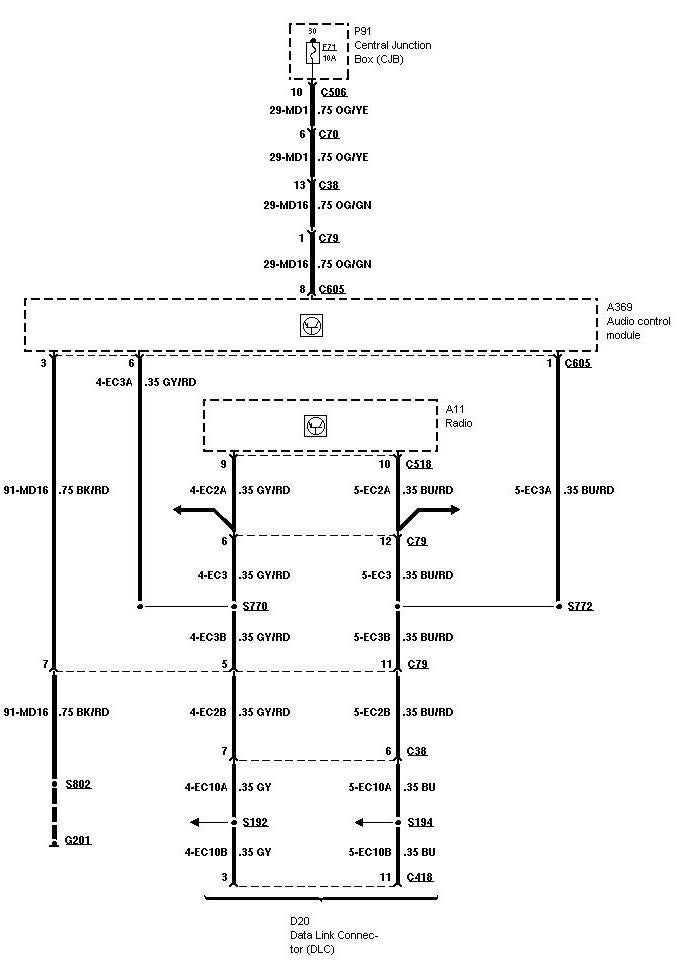
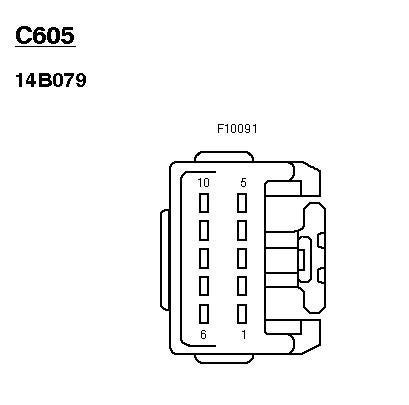
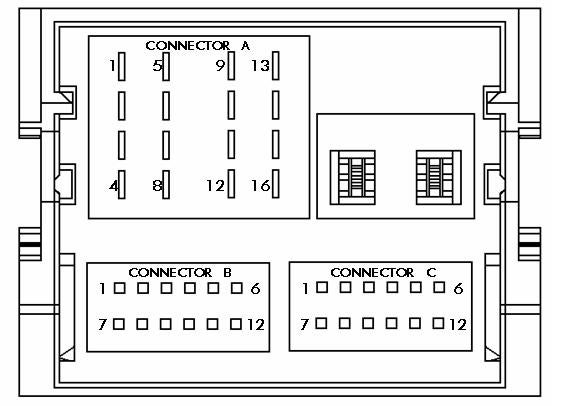




 Your Privacy Choices
Your Privacy Choices